2.0.1 | 9/13/2023
Step 1: Choose Your Dancers | Step 2: Update Records | Step 3: Save Tasks | Step 4: Send Emails | Step 5: Recap
Automate Tasks After Each Merged Document
Backup Dancers help complete additional actions when a document is merged from updating record fields, setting reminder tasks, or even sending out emails to name a few. These dancers help automate or initiate new actions once a merge is complete.
Step 1: Choose Your Dancer(s) ↵
When you create or edit routines within our Fundamentals or Full Speed editions you have the option to add Backup Dancers which help automate actions within each merged document.
1.1 To get started we have set up a routine, assigned a template, and are ready to add some dancers. Choose from “Update Record”, “Save Task” or *“Send Email” *to enhance your routines.
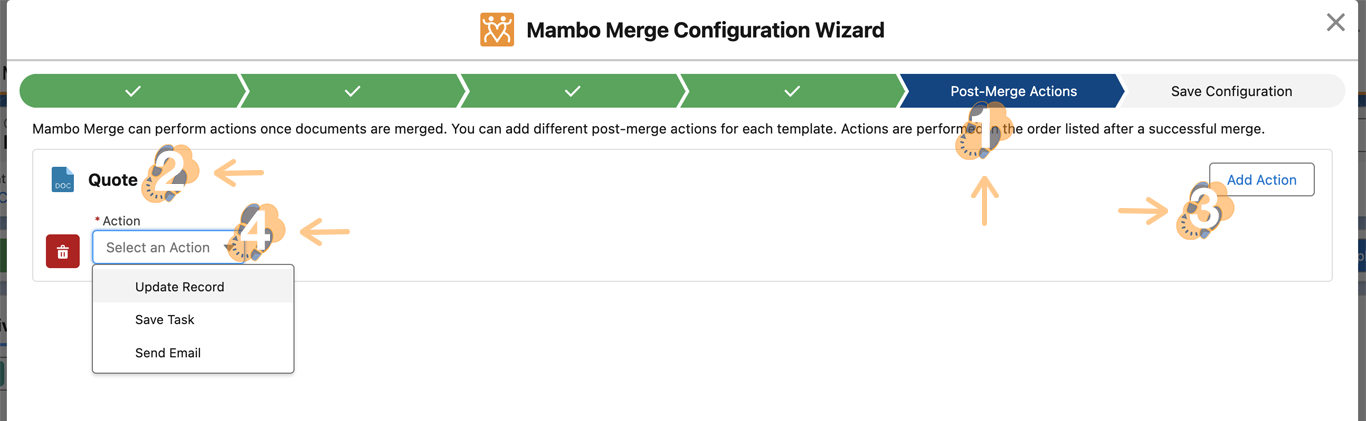
Note: Each Backup Dancer can be applied to more than one template and multiple dancers can be deployed to the same template.
Step 2: Update Records ↵
One of our simple yet more powerful dancers allows you to update records. Whether you need to change a date, status, field value, set a merge date, or more these dancers can update just about any field available within a specific record.
2.1 We begin by selecting “Update Record”. Then proceed to “Add Field” and choose from the dropdown list.
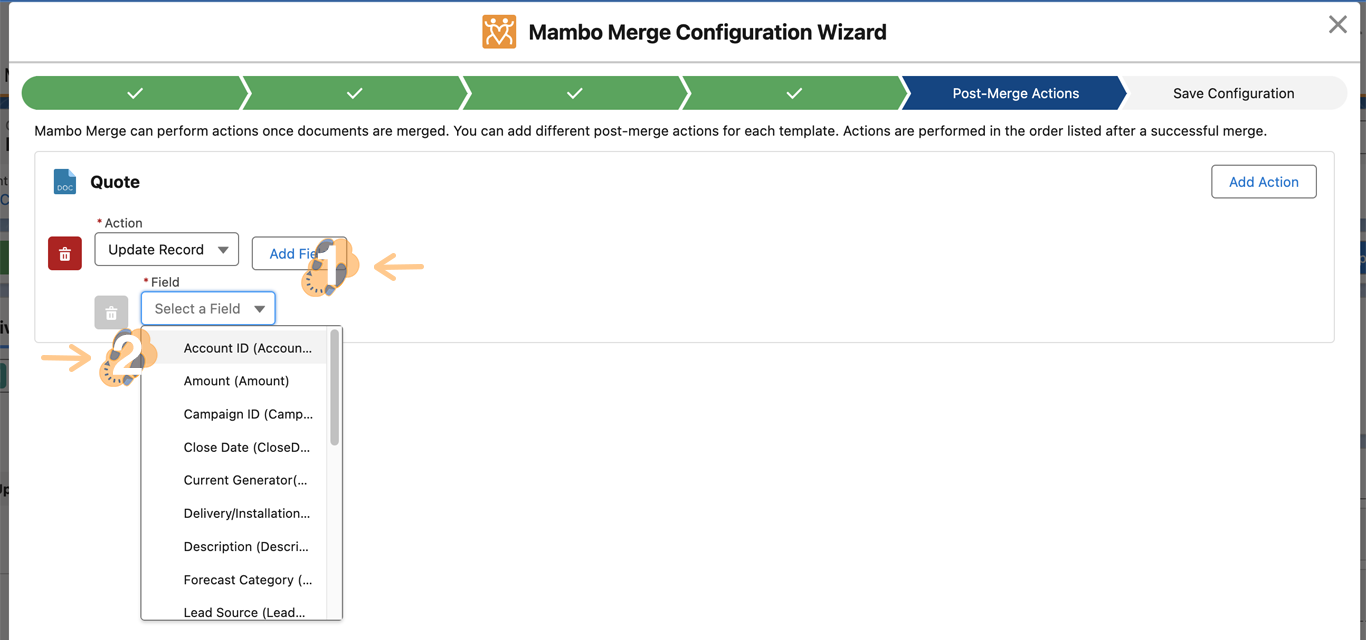
2.2 Date values such as a “Closed Date” within an opportunity record can be linked to the merged date of the document or preset to a specific date in a calendar.
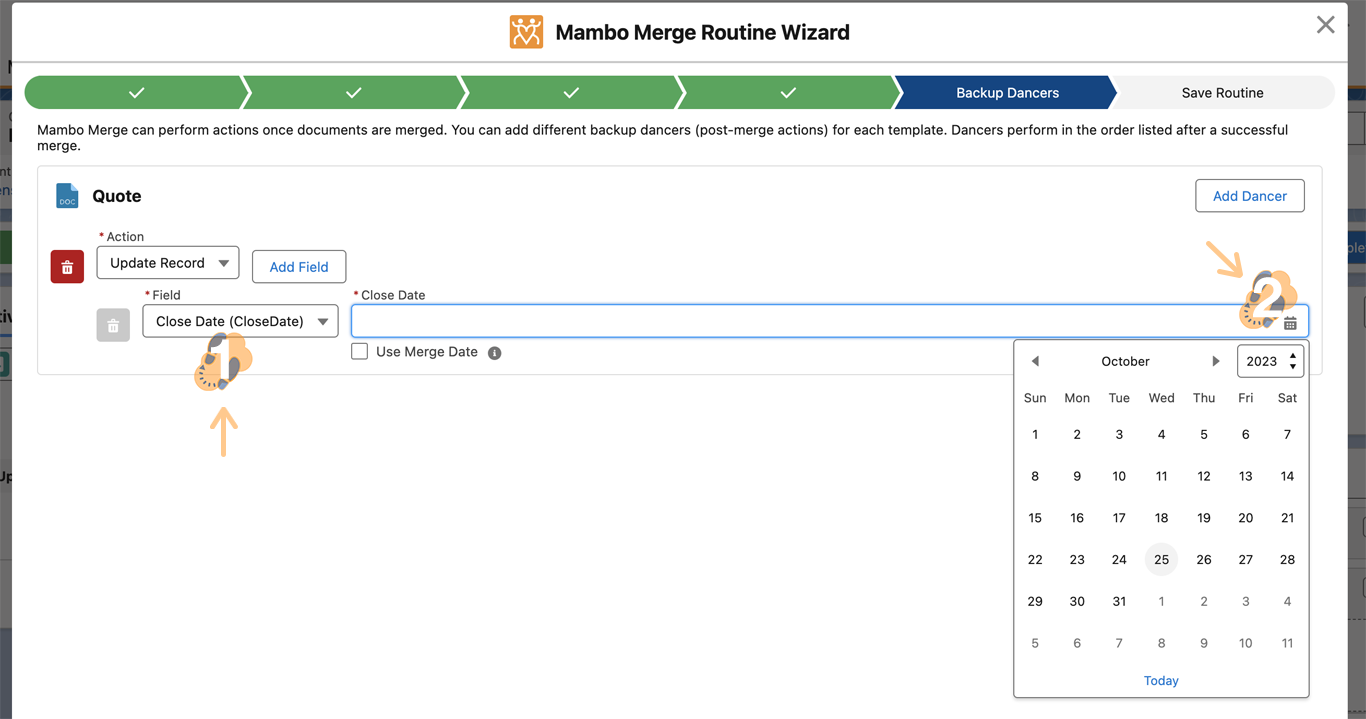
2.3 Perhaps need to update a record’s text field to provide key information relevant to the merged document. Easily copy and paste into the text box or type away.
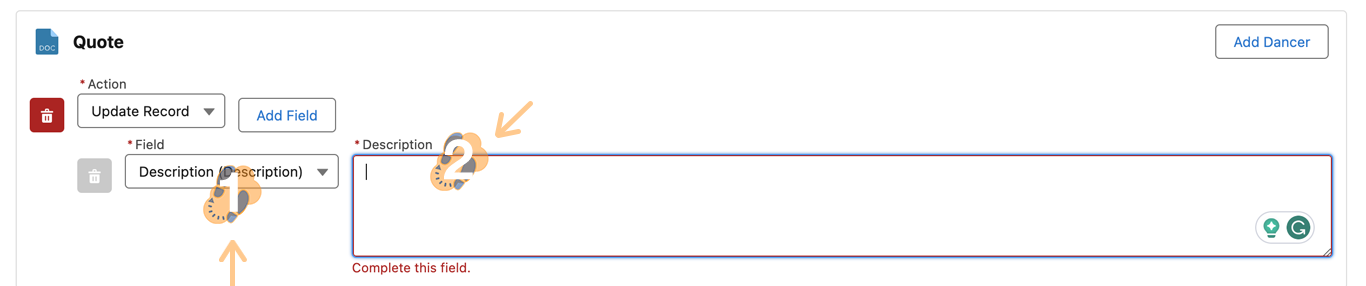
2.4 Maybe you need to toggle a record status because after a document is merged this record will need to appear in a new report that requires a colleague to take action and follow-up. Simply select the field’s corresponding status to change it.

2.5 And of course let us not forget to add a simple timestamp which will help identify when the last merge took place. A simple yet powerful action to keep everyone up to date when this record’s data was last merged.
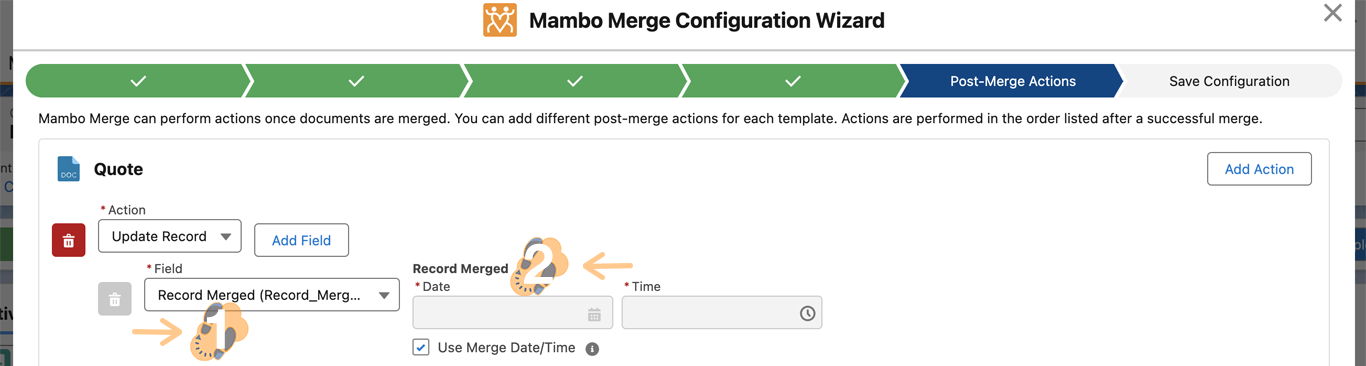
Existing workflows can easily be mapped by using our “Update Record” dancers. The possibilities are endless based on what automation you need within your document-generating processes.
Note: You can update any standard or custom fields available within a record.
Step 3: Save Tasks ↵
Our next set of dancers provides the ability to assign tasks within records to pass along to the rest of the org. Fully automate tasks to assign each time a document is merged. Remove those unnecessary back-and-forth discussions. From start to finish each document merged includes its unique set of instructions for its use case and purpose.
3.1 Start by choosing “Save Task” within the “Action” dropdown and define the task details.
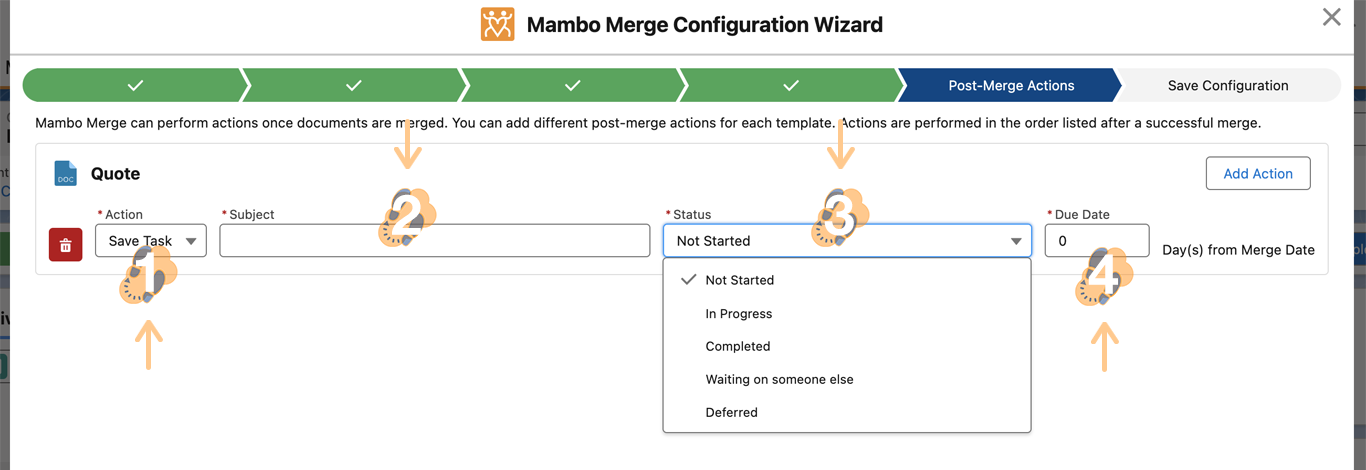
3.2 Provide a “Subject”, and choose a “Status” along with a “Due Date” from the time a template is merged.
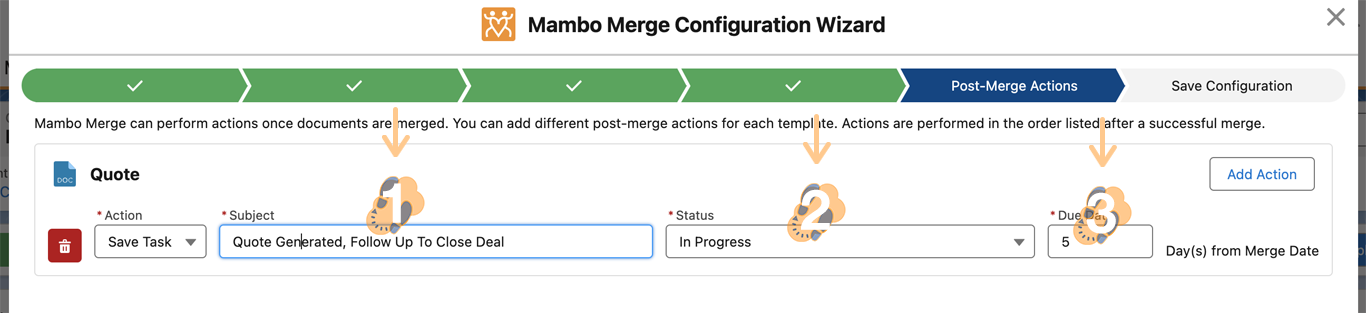
Note: Creating tasks provides status reminders within each record for necessary actions to complete after a document is merged.
Step 4: Send Emails ↵
Maybe you need to notify clients or customers when interactions take place. What about sending a thank you card or survey after a chat or call was completed by the customer service team? No matter the reason, sending emails after documents are merged is as easy as 1,2,3.
4.1 Start by choosing “Send Email” within the “Action” dropdown and define the task details.
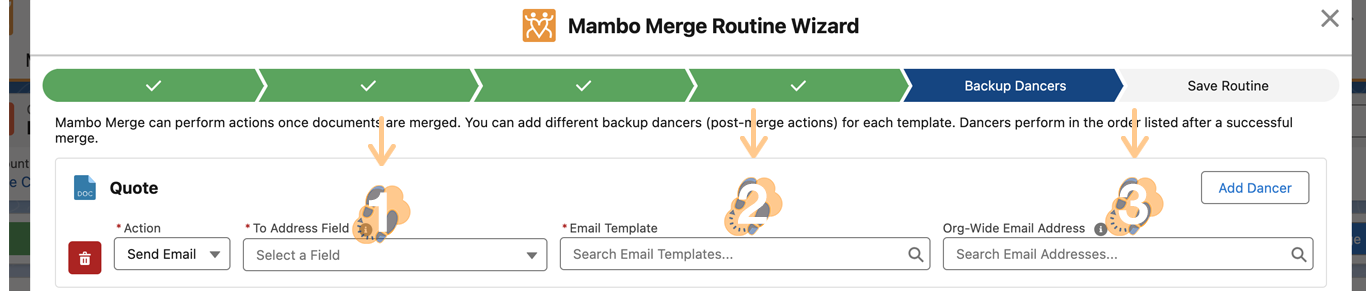
4.2 Provide a “To Address Field”, and choose an “Email Template” along with an “Org-Wide Email Address”. The sender will default to the user creating a merge within this routine if an org-wide email address is not defined.
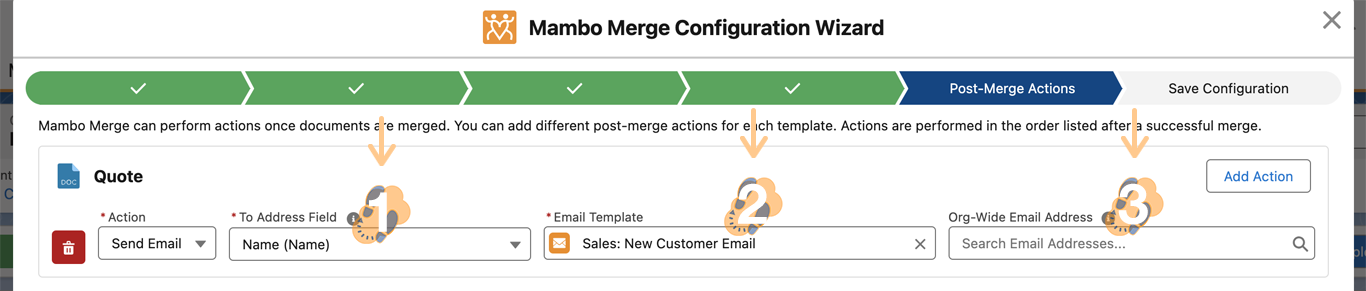
Note: You can define a list of org-wide email addresses for each user profile to streamline your email sends within each org.
Step 5: Recap ↵
Mix and match dancers any way you see fit. Get creative and see how Mambo Merge can get you moving in the right direction.
5.1 Combine dancers any way you see fit to update records, assign tasks, and send emails within your processes. Automate actions to simplify your needs.
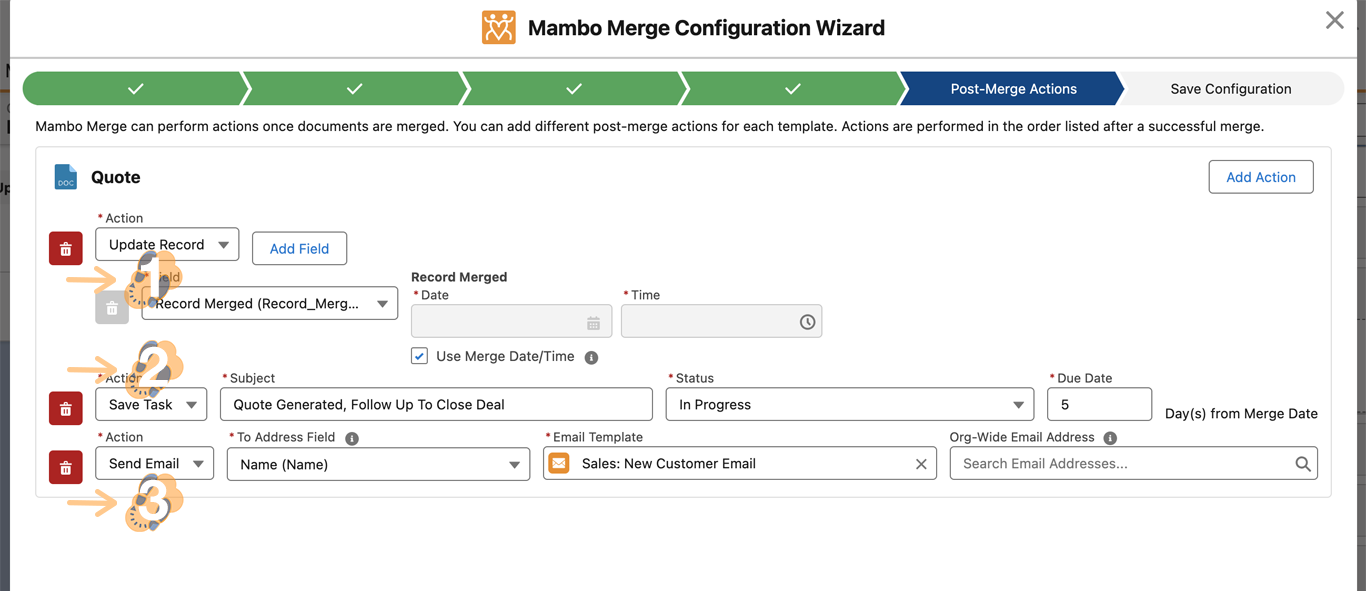
Note: You can clone routines within our studio which also clones its backup dancers.
Include Backup Dancers Within Your Routines
Make your document generation tasks simpler by using backup dancers all the time. Keep our dancers grooving with their Mambo moves.
To contine to the Next step in saving your Routine, check out Save Routine.