2.0.3 | 9/1/2023
Step 1: Using Support Menu | Step 2: Using Installed Package
WHAT’S UNDER THAT HOOD
Make sure Mambo Merge is running smoothly by keeping it up to date. Find out what version you currently have installed and if you need to update to address any issues you may be encountering.
Step 1: Using Support Menu ↵
One way to locate the version is by using any component installed within your org.
1.1 Select an object page where you already have a Mambo component installed and click on one of its record pages.
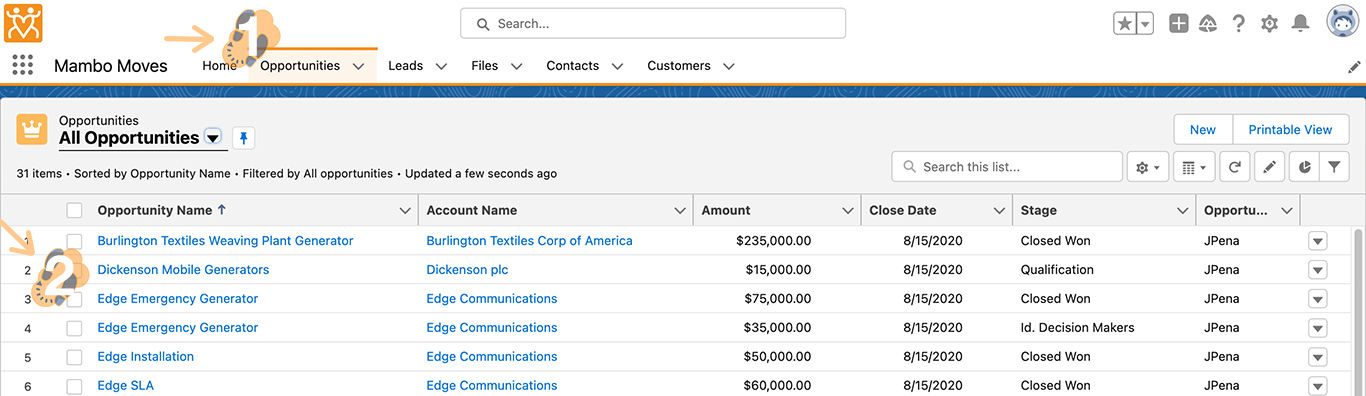
Note: For our example, we will be using the Opportunities object.
1.2 Locate the Mambo component within that record.
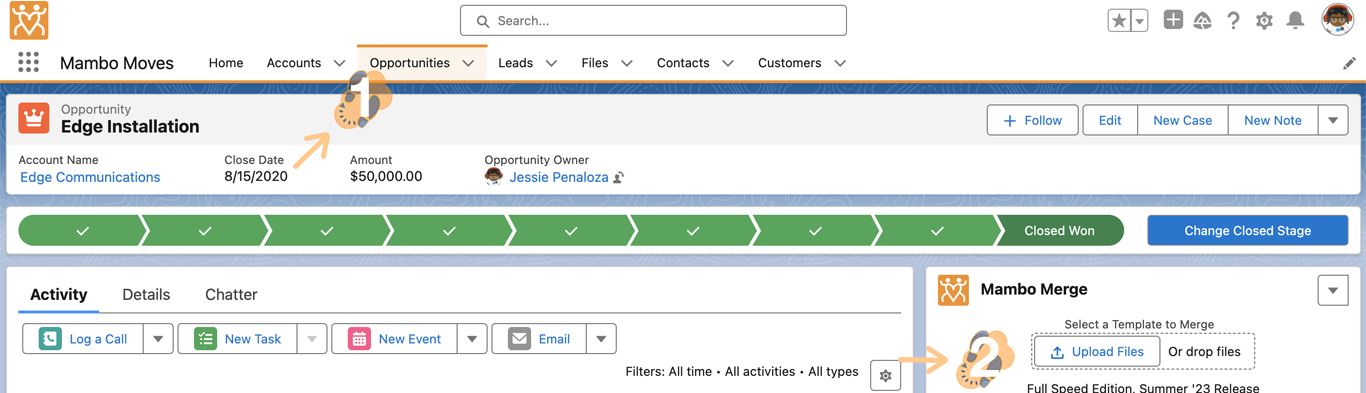
1.3 Click on its “dropdown arrow” to select “Support”.
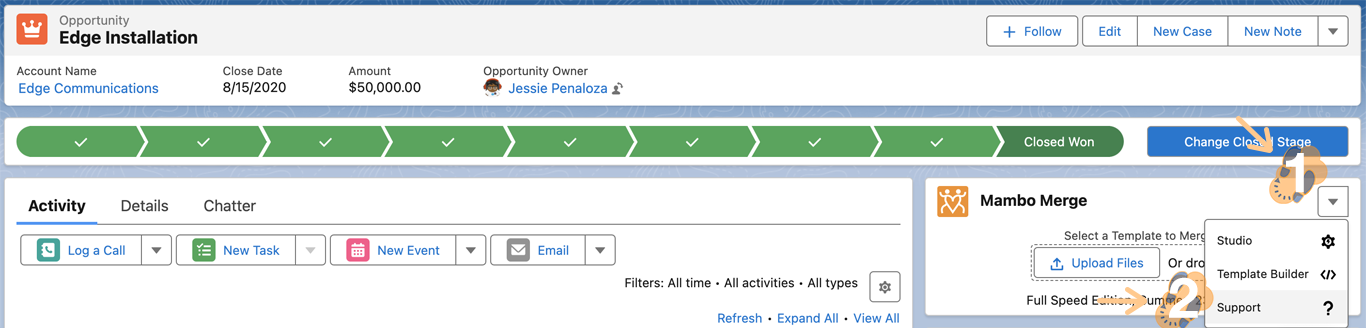
1.4 This will launch our support window which will provide the “edition”, “version”, and more.
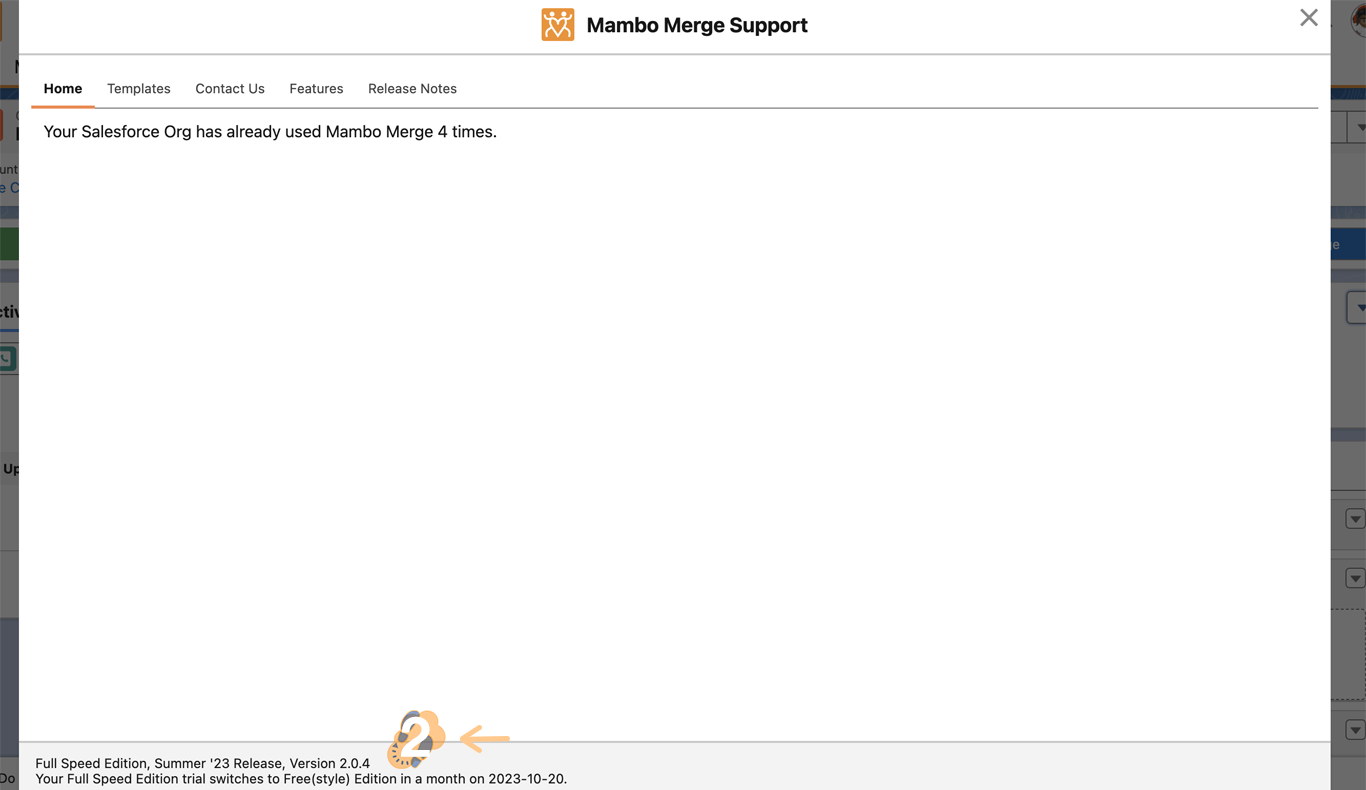
Note: If you running on a trial edition it will also provide the number of days before your trial ends.
Step 2: Using Installed Packages ↵
Another way is to head over to the installed packages within your org’s setup.
2.1 Head over to the top-right-hand corner of your org’s homepage and click on the “Gear” icon. Then select “Setup” from the dropdown menu.

2.2 Within the “Home” tab search “Installed Packages” and click on its searched result.
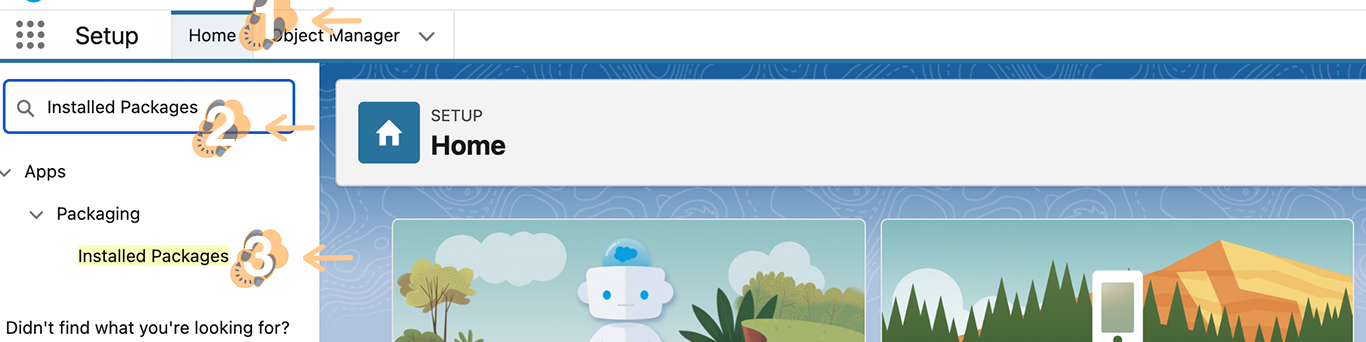
2.3 Under “Installed Packages”, you will find the “Mambo Merge” package along with the current version installed.
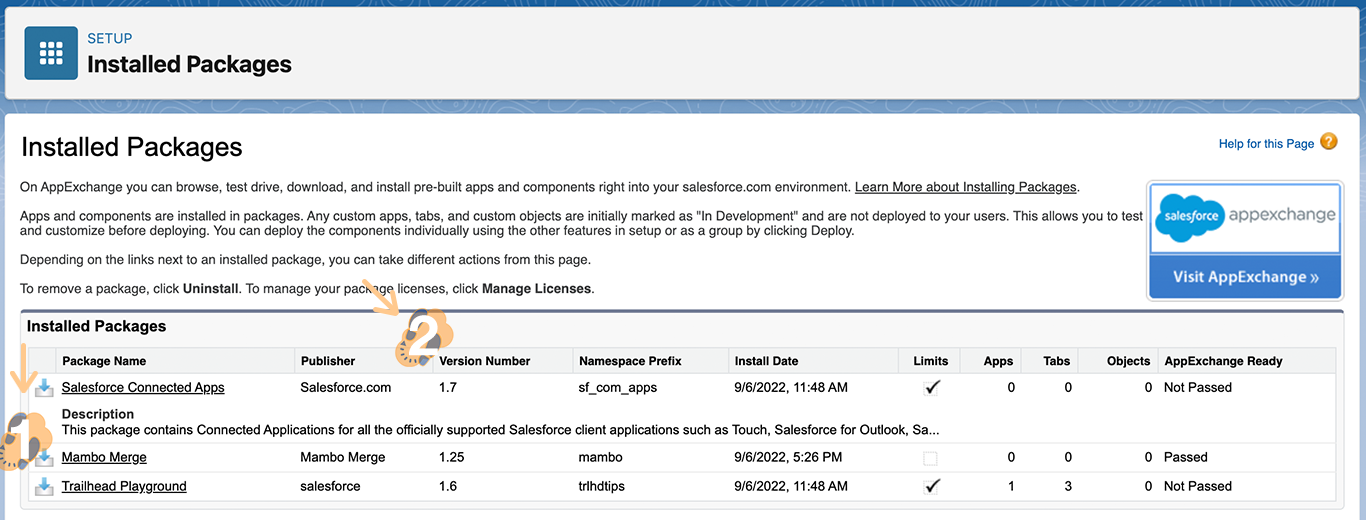
That’s All Folks!
To unlock all features and functionalities, we advise staying up-to-date with our latest version releases. Always make sure to check the AppExchange listing and download the latest release.